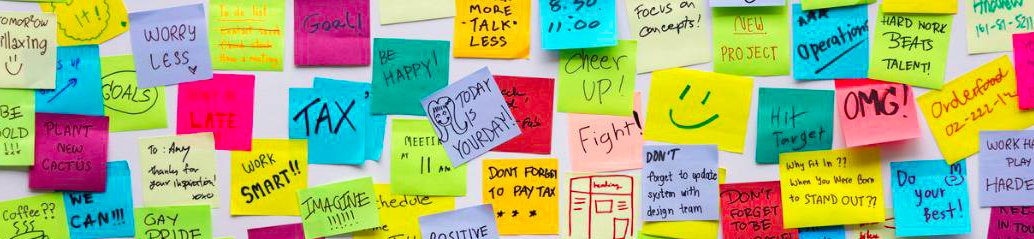If you’re typing out numbers, dates, or lists manually in Excel—stop right there! There’s a faster way: it’s called Autofill, and once you know how to use it, you’ll wonder how you ever lived without it.
Autofill is one of Excel’s simplest but most powerful tools. It helps you automatically continue a pattern, copy formulas, and save time with repetitive tasks. Let’s look at five practical ways you can use Autofill today.
1. Filling a Series of Numbers
Want a list from 1 to 100? No need to type them all.
How to:
- Type
1in a cell. - Drag the fill handle down.
By default, Excel will copy the value (1, 1, 1…). But here’s the trick: once you release the mouse button, look for the Auto Fill Options icon that appears next to your selection.
Click it and choose “Fill Series” — Excel will now complete the numeric pattern for you.
2. Creating Ordinal Numbers (1st, 2nd, 3rd…)
Typing out 1st, 2nd, 3rd, etc.? Excel can guess this pattern too.
Type just one value like 1st and drag it down.
Pro tip: This one can be tricky. Autofill works best if you start with at least 2–3 ordinal values (1st, 2nd, 3rd) and drag from there. Sometimes Excel treats these as text, so it may not always guess correctly — test it and adjust manually if needed.
3. Extending Dates Automatically
You can quickly create date lists with just one cell.
Example:
- Type
01/06/2024(or any date). - Drag the fill handle down — Excel will add one day per cell.
- Want a different? Check the Auto Fill Options icon. Do you want special interval (e.g., weekly)? Type two dates (like
01/06/2024and08/06/2024), select both, and drag.
It’s perfect for schedules, deadlines, and timelines.


4. Filling Months and Days
Excel recognizes common time-related words like months and days.
Try it:
- Type
Januaryin a cell. - Drag the fill handle down.
- Excel will continue:
February,March, and so on.
You can do the same with weekdays: Monday, Tuesday, etc.
5. Combining Text and Numbers (Like Q1, Product 1, etc.)
Excel is surprisingly smart when it comes to patterns that include both text and numbers.
Type a single cell with Product 1, Q1, or Task 1, then drag the fill handle down. Excel will usually increase the number automatically (Product 2, Product 3…).
If it doesn’t, use the Auto Fill Options icon and select Fill Series to activate the counting logic.
This trick works for lots of scenarios — campaigns, quarters, item lists, and more.
Final Tip
- Double-click the fill handle to Autofill down as far as the adjacent column goes.
- Autofill works horizontally too — not just top to bottom.
- You can make your own lists in Excel Options / Advanced / ‘Edit Custom Lists’ (in the very bottom)

Autofill saves time, reduces errors, and makes you look like an Excel pro. Start using it today, and thank yourself tomorrow.
Here is a good video to learn more: